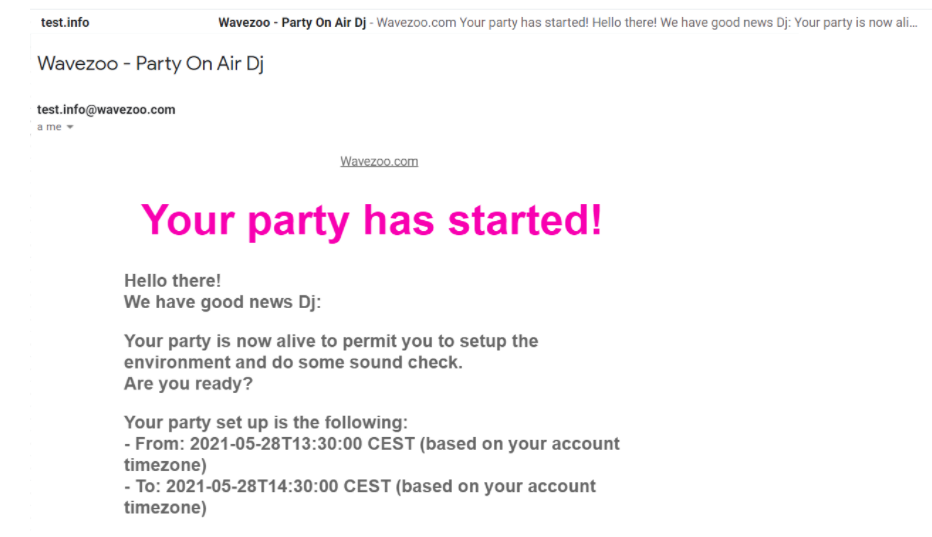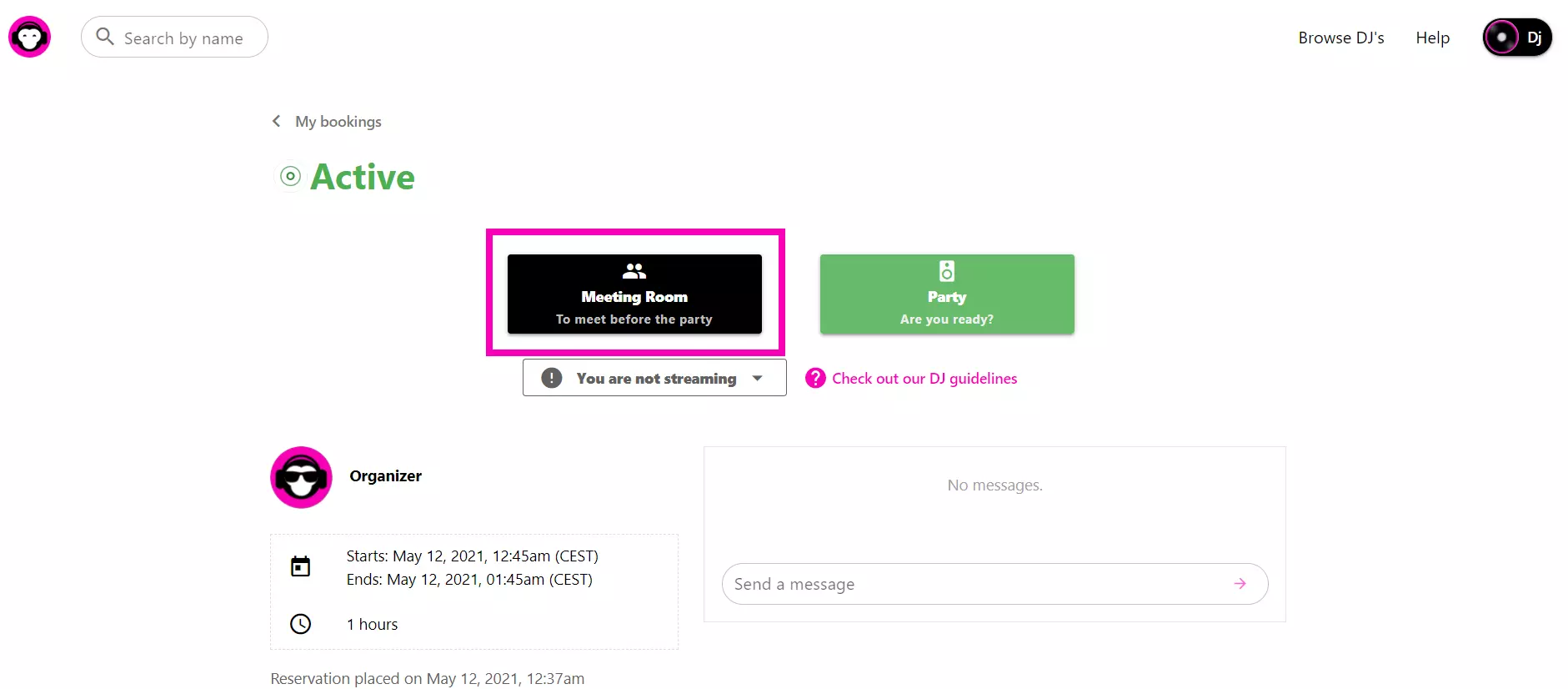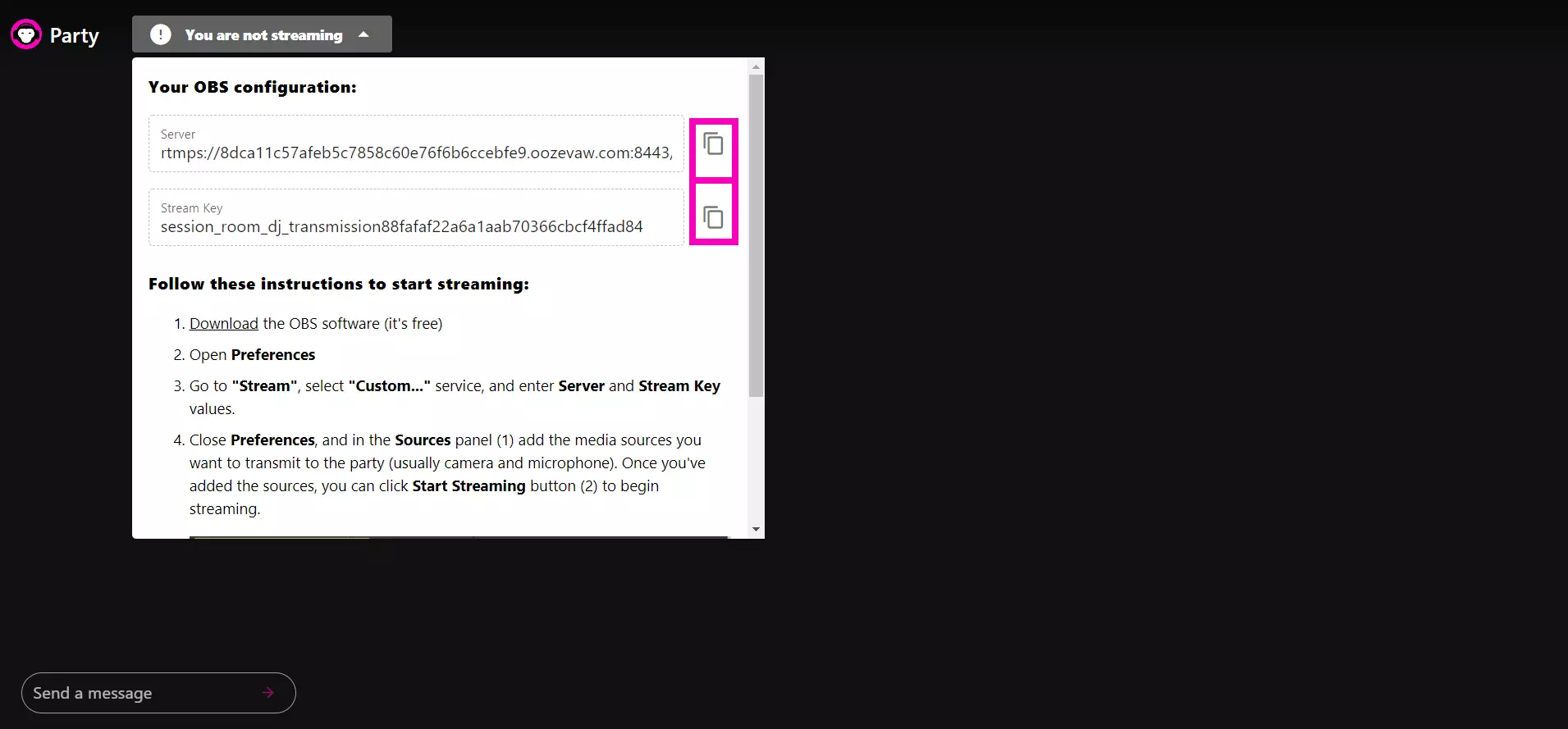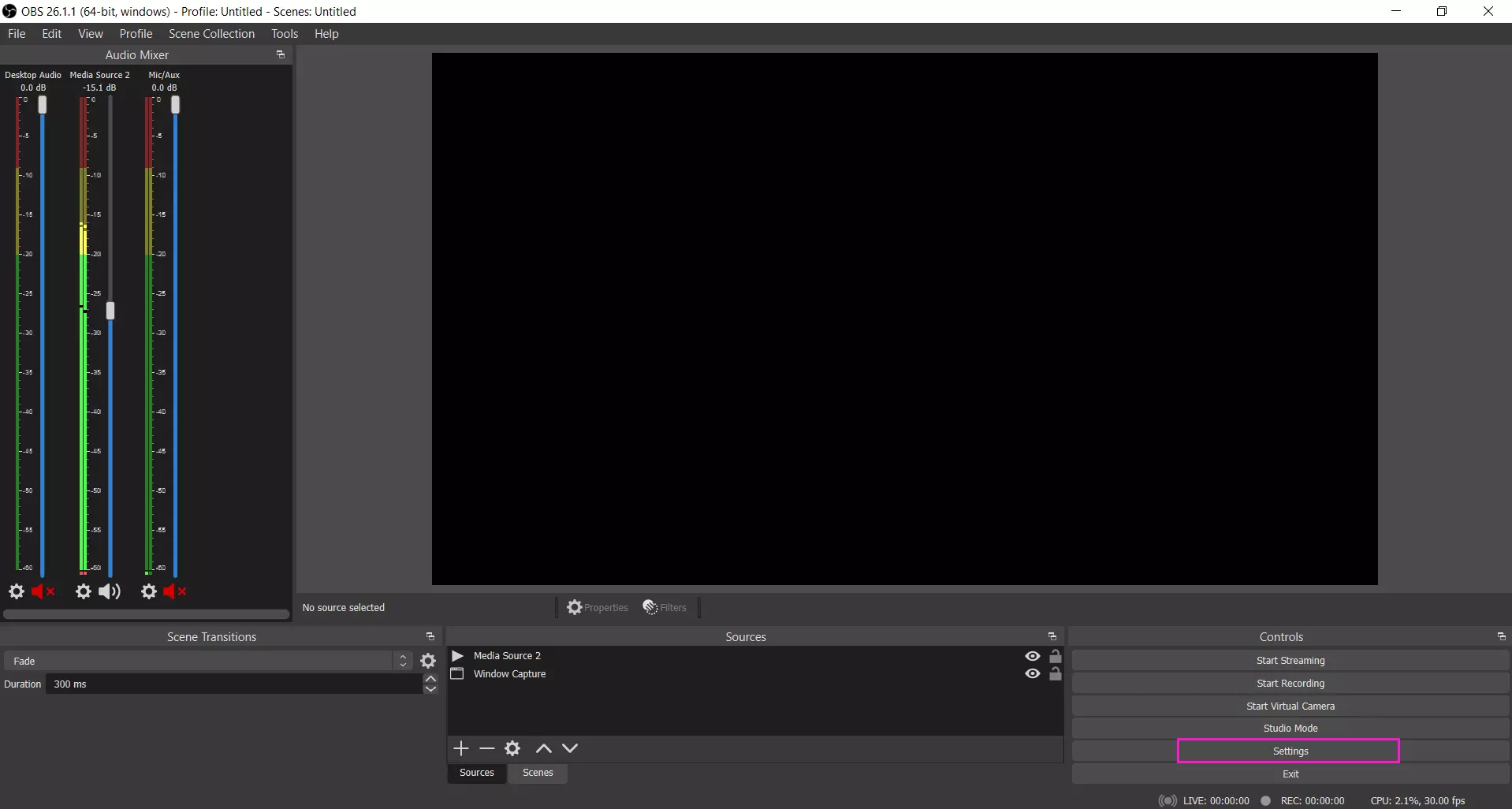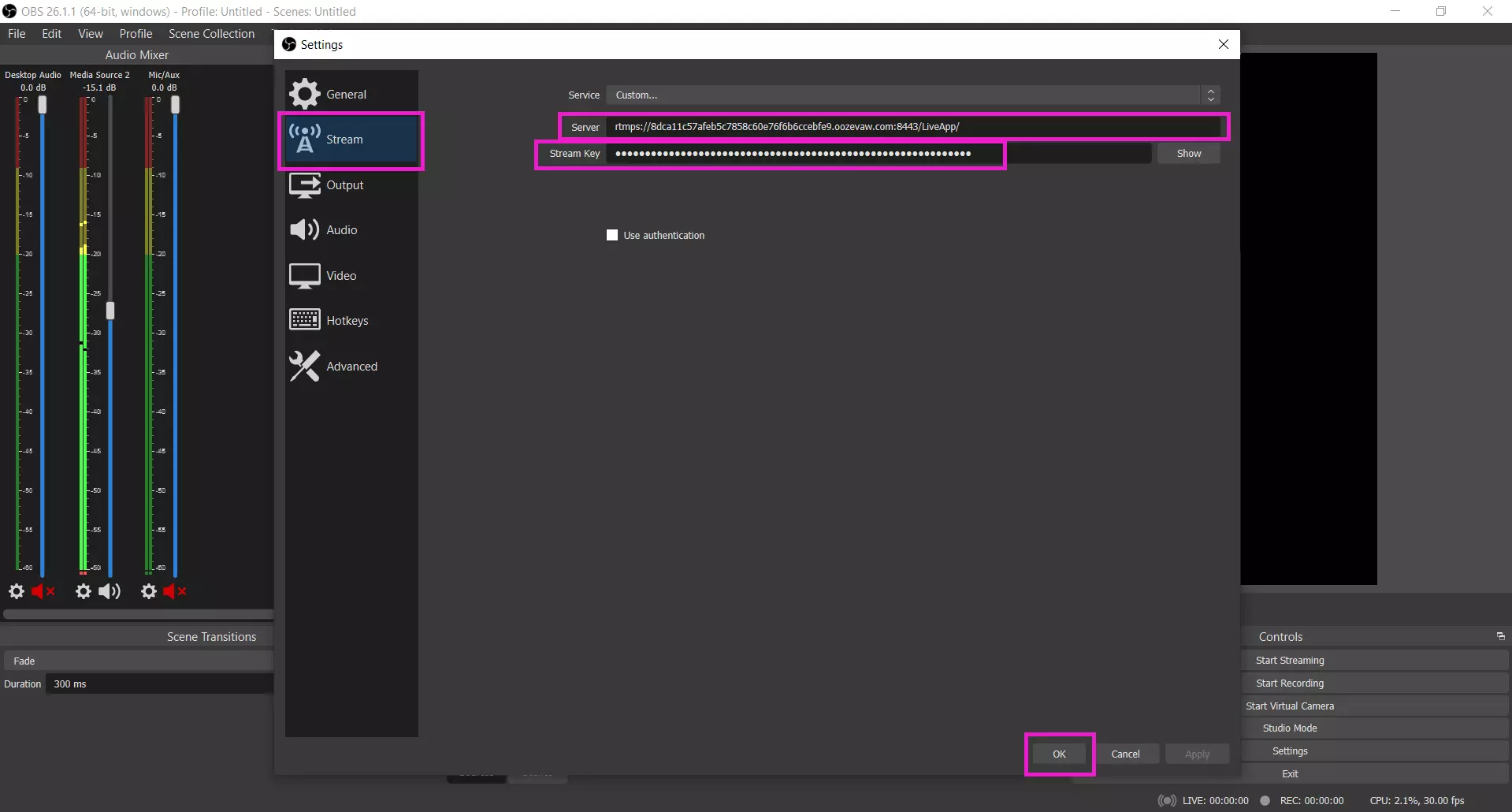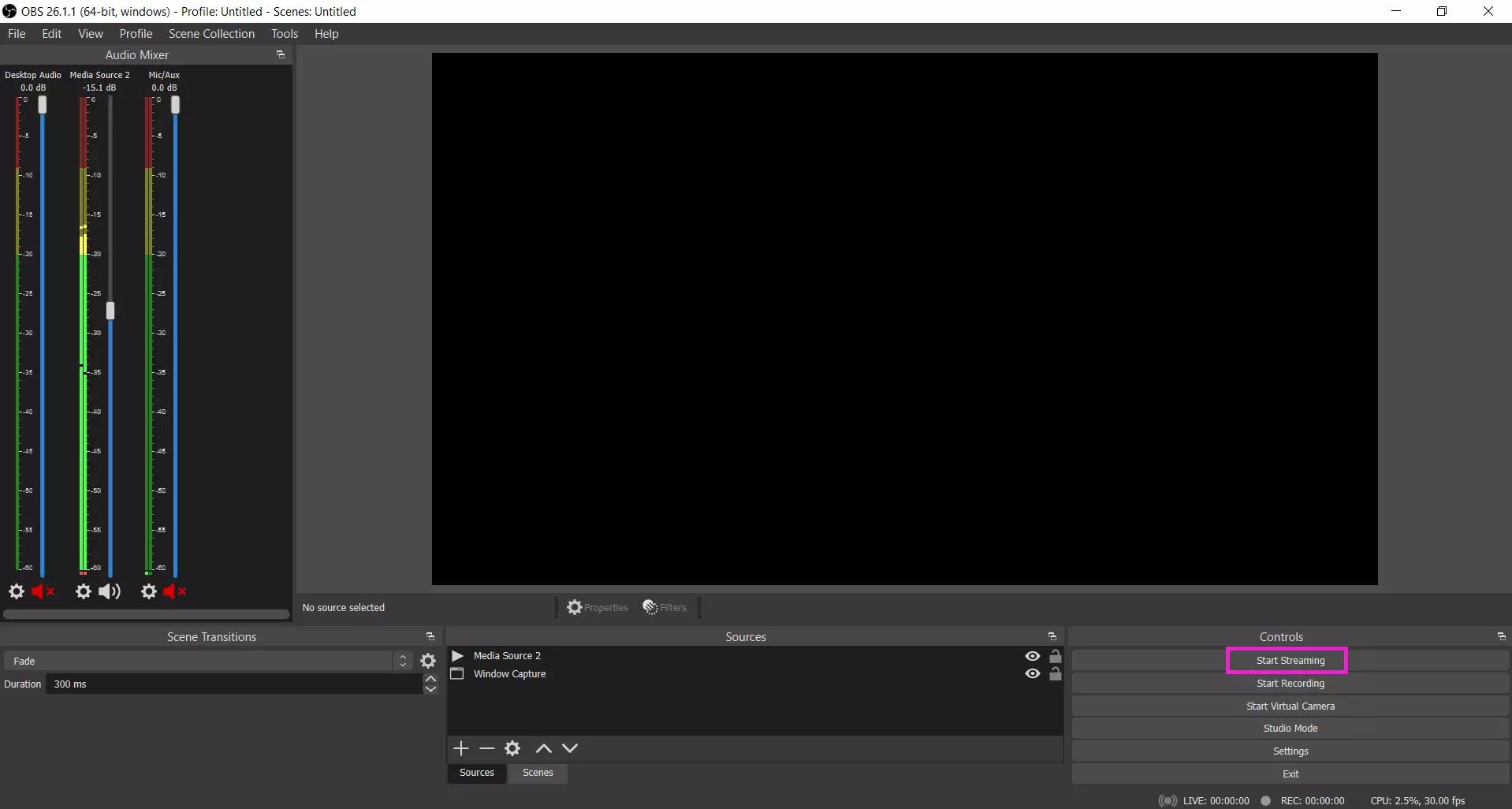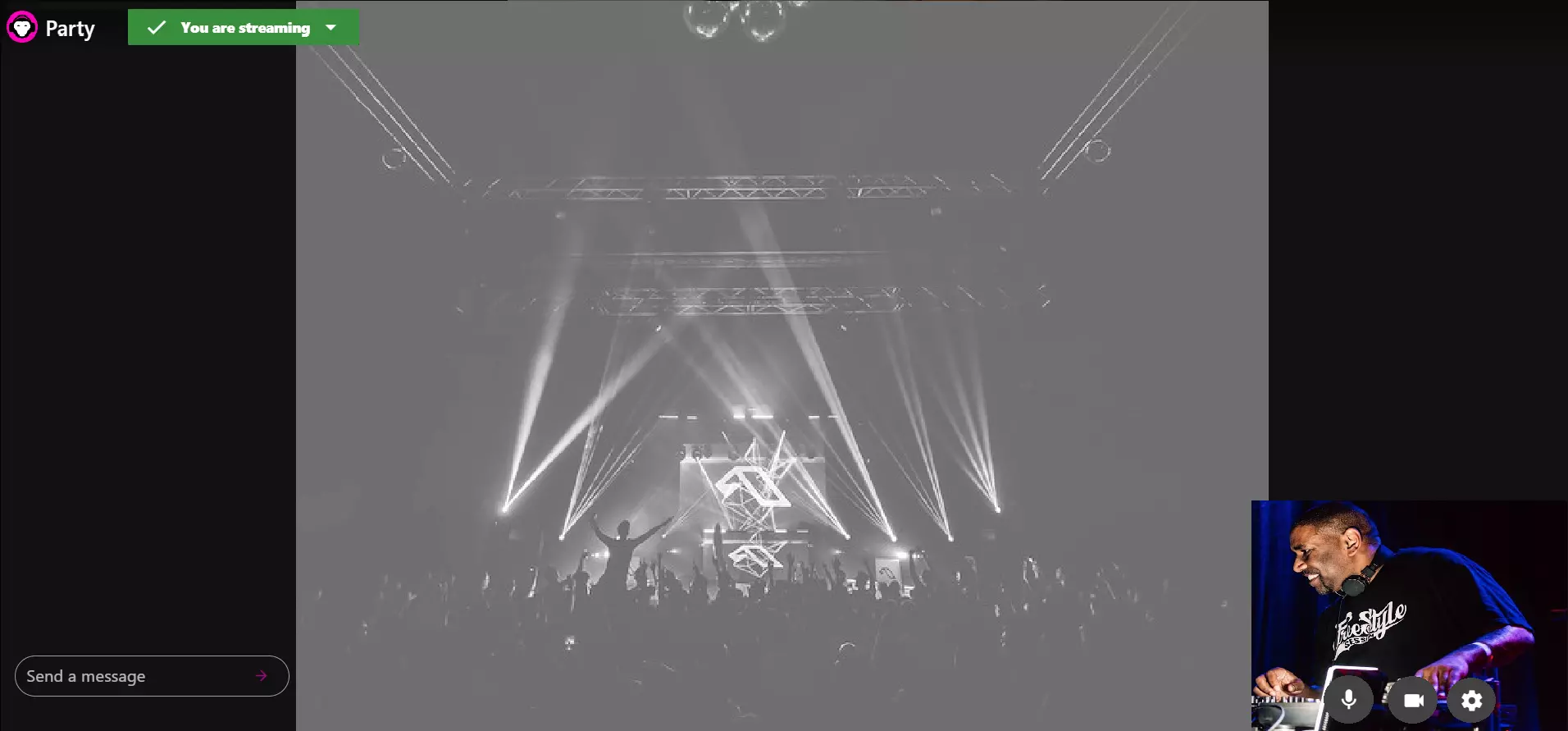Someone has booked a party with you, congrats! As a DJ, once you have accepted the party request, is time to set everything up. This guide will explain you the process to start the party when the time comes.
Before that, we recommend you to read how to setup OBS for an seamless streaming.
How to start a party if you’re the Wavezoo DJ
Step 1: Open the URL from your email
Step 2
On your booking page, you will see when the party becomes “Active”.
Now, go on “Meeting Room”.
You will be redirected to a room where you can set up your equipment and get ready. Once you’ve made sure everything’s settled, click “Join”.
Step 3: Meet the Party Host
Now, you are in the Meeting Room. Here you can say hi to your host and have a little chat before starting the party.
Now, if you want to get your server and stream key, click “Go to party”.
Subscribe to our newsletter 🎧
Step 5: Start the streaming
You will be redirected to a room where you can prepare your stream. Click on “You are not streaming”:
Step 6: get the stream keys
Step 7: OBS
Step 8: Add Stream Key to OBS
From the settings window, click on “Stream” and then paste the “Server” and “Stream Key” links. Next, click “Apply” and then “OK”:
Step 9: Start the Streaming
Step 10: Let’s party
Step 11: Last step
And that’s it! Remember the following recommendations:
*Prepare a back-up camera, preferably without a microphone.
*Encourage DJs to consider the background option offered by OBS if their background is not interesting.
*We recommend having a dedicated screen or laptop for the party.